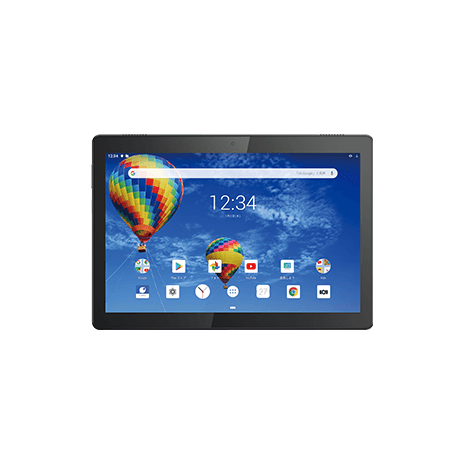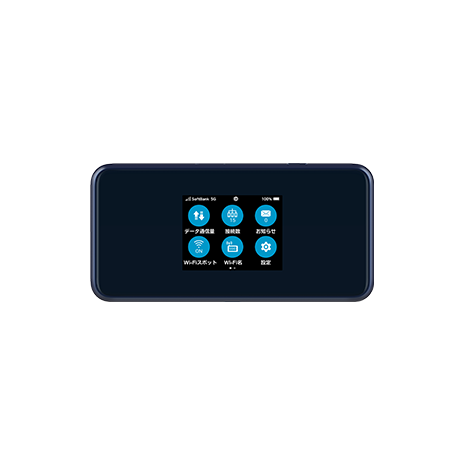America Flat-rate
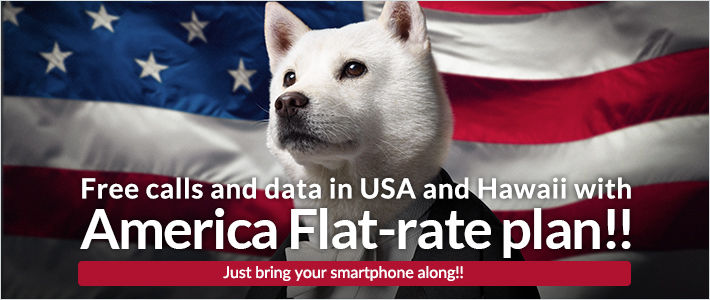
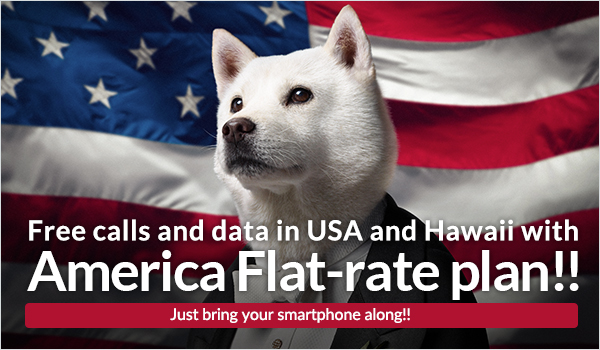
Overview
Unlimited voice calls and data for any Softbank users, even in the U.S.

"America Flat-rate" is a service that allows customers using a SoftBank device to have unlimited usage for voice calls, data, and emails in the continental U.S., Hawaii, and other areas.
Price
| Free | Free |
|---|---|
| Subscrption | Not required |
Eligible customers and conditions
- Must have a subscription to Global Roaming Service.
- This service is available regardless of which plans you have subscribed to in Japan.
Service area
US, Alaska, Hawaii, Puerto Rico, US Virgin Islands.
- Guam, Saipan and other regions are excluded.
Usage image
Data (Internet usage)
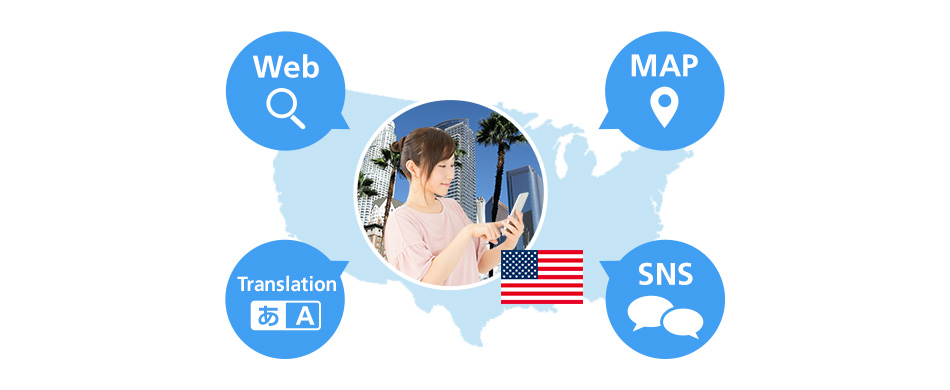
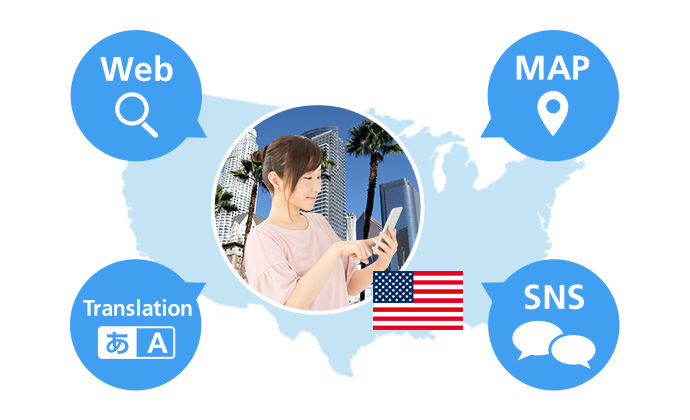
Sending and receiving voice calls
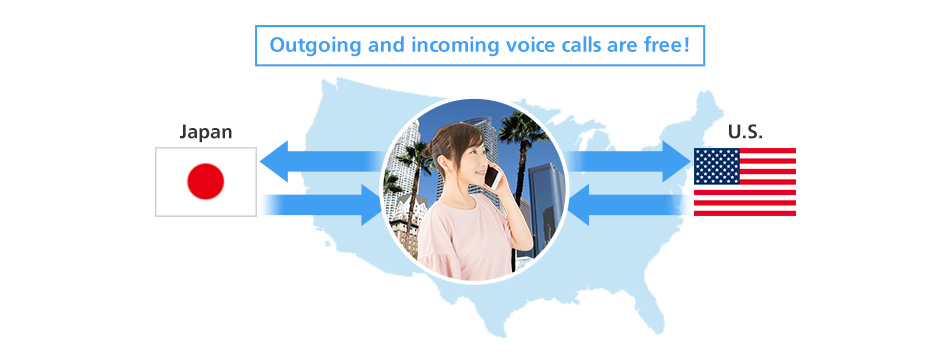
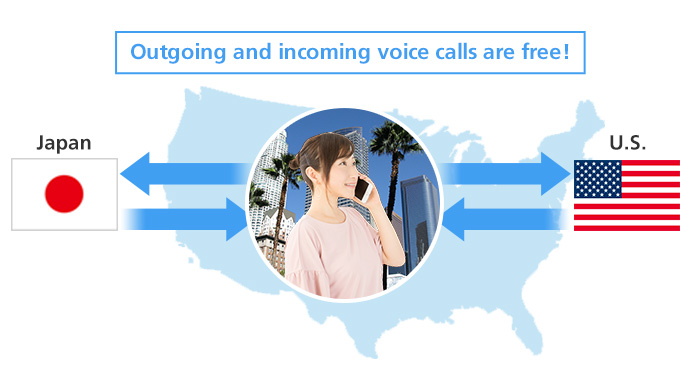
Voice Call charges
| To | |
|---|---|
| Japan | Free |
| U.S※2 | Free |
| Other countries | ¥210/min |
| Incoming call | Free |
|---|
- ※2Guam, Saipan and other regions are excluded.
Settings
Notes
- Certain apps may perform data transfers automatically which may cause data charges to be incurred. If you do not plan on using data, turn off “Cellular Data” on your phone.