
Battery life is vital when using a smartphone. Sometimes it’s essential to conserve battery power, especially when you forget to charge up your smartphone or bring a portable charge on the go. Persistent heat can also drain battery life and affect performance during hot summer weather.
Here are some quick tips on how you can reduce smartphone battery consumption when you don’t have easy access to a power source.
How to reduce battery consumption
We’ve compiled a list of ways to reduce battery consumption using the iPhone as an example.
- *
Settings may vary depending on the iPhone model and iOS version.
- Reduce screen brightness
- Set to Low Power Mode
- Set to Airplane Mode
- Turn off Wi-Fi, Bluetooth, and Cellular Data communication
- Shut down apps not in use
- Turn off background updates for apps that are not running
- Disable automatic app downloads
- Turn off unnecessary push notifications for apps individually
- Disable push mails
- Turn off Location Services
(1) Reduce screen brightness
Increasing the brightness of a smartphone screen display means more battery consumption. Here is how you can reduce brightness.
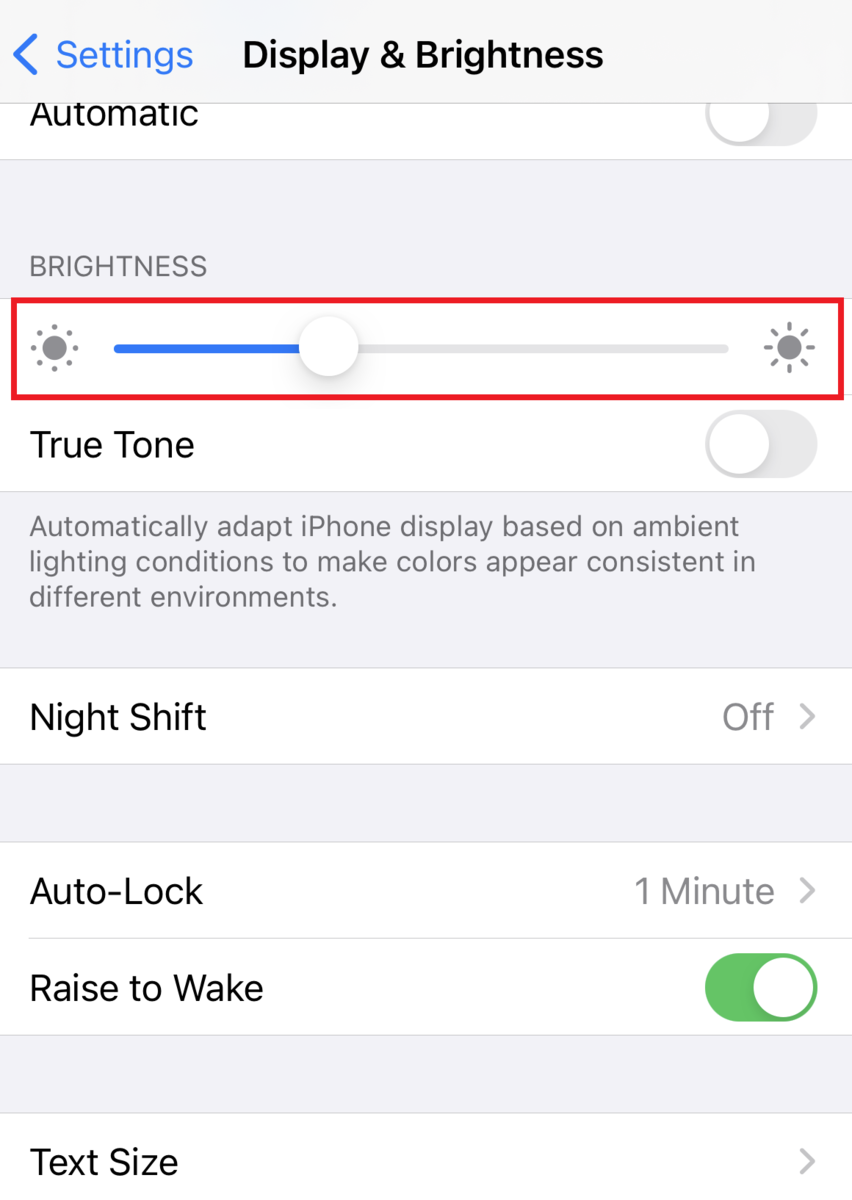
2. Reduce the brightness setting to a level that’s still comfortably visible
(2) Set to Low Power Mode
Low Power Mode can significantly reduce power consumption by disabling the automatic receipt of e-mails and automatic updating of applications, as well as shorten times until auto-lock. In addition, for 5G models, only 4G communications are available.

2. Set "Low Power Mode" to "On"
(3) Set to Airplane Mode
With Airplane Mode, cellular, Wi-Fi, Bluetooth, and GPS communications can be stopped. Especially when communication is unstable because the smartphone is constantly trying to find a signal, battery consumption can be high. Setting to Airplane Mode when a signal is unstable or when communication is not needed can conserve battery power.
- *
Please note that if you turn on Airplane Mode, you will not be able to receive public emergency messages because cellular data communication is not available.

2. Set "Airplane Mode" to "On"
(4) Turn off Wi-Fi, Bluetooth, and Cellular Data communication
If "Airplane Mode" is not the best option, Wi-Fi, Bluetooth, and cellular data communications can be turned off separately.

2. Select the item you wish to turn off
3. Turn the corresponding item off
- *
Please note that you will not be able to receive public emergency messages if cellular data communication is turned off.
(5) Shut down apps not in use
Even when they’re not being actively used, opened apps are still running behind the scenes, so shutting them down can reduce power consumption. Note, however, that when closing frequently used apps, activating them again drains battery life.

- If you have a Home button (e.g. iPhone SE)
1. Quickly press the Home button twice at the bottom of the screen to display the multiple apps in use
2. Scroll left and right, and swipe up the apps you want to shut down
3. When the apps disappear from the horizontal line, they are no longer active
4. Press the Home button to return to the Home screen. - If there is no Home button (e.g. iPhone 13)
1. Swipe from the bottom of the screen to the center; apps in use will be displayed in a horizontal line
2. Scroll left and right, and swipe up the apps you wish to shut down
3. Tap the top or bottom margins of the apps to return to the Home screen
(6) Turn off background updates for apps that are not running
Since apps communicate on their own behind the scenes, to extend battery life, it helps to turn off automatic updates for apps that are not being used regularly.

2. Turn off the relevant menu items
- To stop all background updates
Turn "Background App Refresh" off
- To stop background updates by app.
Select the "off" setting for individual apps you don’t need to refresh
(7) Disable automatic app downloads
Apps are capable of downloading their latest versions automatically, but by reducing communications required for these updates, smartphone battery life can be preserved.

2. Switch App Updates "Off"
(8) Turn off unnecessary push notifications for apps individually
Push notifications allow you to receive various updates in real time, but large amounts of notifications will cause your battery to deplete faster. Choose the ones you don't need notifications for and limit push notifications to save your battery.

2. Select the apps for which you want to disable notifications
3. Turn the "Allow Notifications" setting to "Off"
(9) Disable push mails
Push mails consume battery power because email notifications are sent by continually accessing mail servers. “Manual" mode, which allows you to retrieve emails only when needed, consumes less power.

2. Scroll down to "Data Retrieval Method" and select the account (mail setting) to be changed
3. Change "Push" to "Manual"
- *
Some iOS versions may allow you to change the setting from "Account and Password;" in that case, change "Data Retrieval Method" on the bottom of the menu.
(10) Turn off Location Services
Location-based information is communicated when required, for example, to record the location of where a photo was taken or to check a smartphone’s current location when using a map app. If you do not need to acquire location-based information, turn it off to conserve battery consumption.

2. Turn "Location Services" off
(Posted on July 22, 2022)
by SoftBank News Editors


